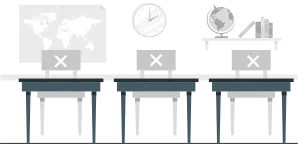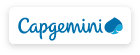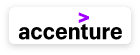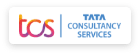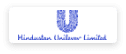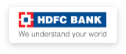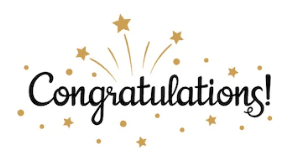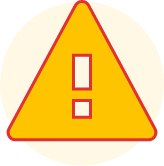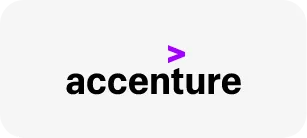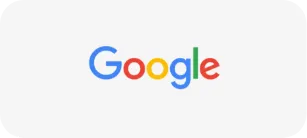Course Highlights
About the Program
This course is about using the basic tools of PowerPoint to create a simple yet impactful presentation. By using this application, you will learn how to structure your work and present it more professionally by using Slides, Visuals, Animations, Charts, Colours, etc
This course will,
- Enhance your knowledge of PowerPoint usage
- Teach you how to use animation in Microsoft PowerPoint
- Help you to easily navigate through PowerPoint and learn it's basic functionality
- Make you believe in your skills and be confident while designing the slides
We hope that you will gain the required knowledge from this program and demonstrate the skills learnt.
All the best!
In this module, we will understand how to get started with Microsoft PowerPoint in simple steps. This training module will give you enough understanding on MS PowerPoint from where you can take yourself at a higher level of expertise. It would be more effective if you have a basic understanding of Computer peripherals like mouse, keyboard, monitor, screen, etc. and their basic operations.
In this module, you will learn to create your PowerPoint presentation on slides by using layouts to organize the content on each slide. You will also learn how to create slides, makes changes to slides, apply a theme and run a slide show.
This module is the complete guide to working with text effects in PowerPoint. You will the basics of adding text to a slide, and then graduate to modifying how that text appears in your slide show.
In this module, you will learn various tips and methodologies that will help you to improve your PowerPoint presentations. You'll see a combination of features you might not know about and get PowerPoint tips on changing your slide design to make your content shine.
A table comes in great use, when you have information that would look best organized in rows and columns. In this module, you will learn to draw data tables that are used to display text in a grid with rows and columns.
A chart is a tool you can use to communicate your data graphically. Displaying charts in PowerPoint allows your audience to see the meaning behind the numbers, and it makes showing comparisons and trends much easier. In this module, you will learn how to insert charts and modify them so they communicate information effectively.
"This module provides instructions for working with various types of graphics in Microsoft PowerPoint. A design ‘rule of thumb’ is to include some sort of graphic on at least every third slide to aid in keeping the audience interested and focused."
In this module, you will learn to manage, share and collaborate on your PowerPoint presentations whilst remaining in full control of your content. In this module, you will learn to manage, share and collaborate on your PowerPoint presentations whilst remaining in full control of your content. You'll be walked through the process of sharing a PPT in various forms.
In this module, you will find a list of practice tasks to enhance your PowerPoint presentation skills.
Frequently Asked Questions
We are working hard to provide you this, but currently this facility is unavailable. We will keep you updated on the same.
When you complete a paid Learn by Yourself course, for most of them, you will receive a certificate of participation, which you can share on LinkedIn/other social media. Certificates will help demonstrate your accomplishments.
Our courses or training can run on most IOS and Android devices with a minimum ram of 1 GB.
Once you register and complete your Profile, you will be prompted with the Courses that suit your interest. Visit the Course catalog to Browse our offerings. In addition to searching by Course duration and availability, you can also search by subject to ensure you find a Course that reflects your interests.
There is no limitation to enroll for any number of Courses. You should plan your time and accordingly decide on the number of Courses.
This could be due to several reasons. Try the below options: - Clear the Browser (Chrome/Firefox/Edge/Internet Explorer) Cookies and Cache memory. - Restart the Browser and try logging in once again.
The content is developed in other learning tools. Since it's not a video file, the content will get paused only after a topic. completed.
"Badges are the digital awards to display your skills and knowledge. It is issued to you at every stage of your Course/ Quizzes/ Assignment/Assessment completion. Yes, you can share these Badges on social media, with friends or family members."
Ans: E-ON offers three ways of learning. - Learn by Yourself - 100% self-study at your own pace - Learn with a Master Trainer- 100% live training program with our Master Trainers - Learn at the Academy- Blended training (Live Online training + Classroom Training)
You can find Courses to enroll on the website and in My Account - Explore All Courses after you have created your Profile.
For any Course material, please - Click on “Classroom” on the left side panel - Click on “Resources” - Click on download to read the material while you are offline"
If you click the tabs in the modules, before the completion of instructions, the voice-over will get overlapped. Please listen to the instructions completely and click on the tab/ next button.
We believe, we are quite user-friendly! - Choose from Learner, Trainer, and Working Professional - Click Explore All Courses. - List of available Courses based on the selection will be visible - Select the type of study you are interested in • Learn by Yourself • Learn with a Master Trainer • Learn at the Academy